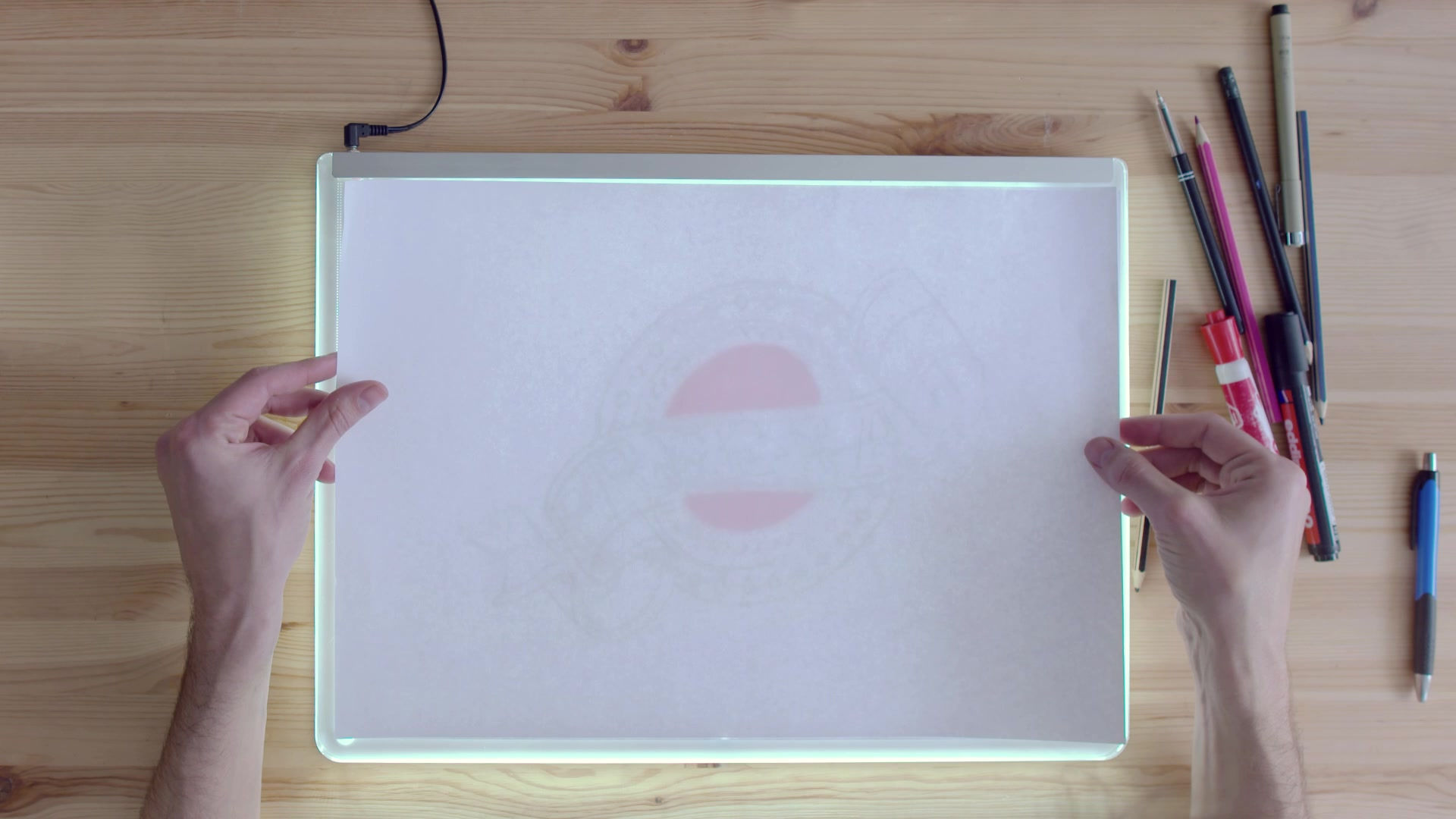

General Introduction
The Hanvon Graphics Tablet allows you to create graphics on a computer using a cordless and battery-free digital pen. It is very easy to use. You don’t need to be an experienced graphic artist to use it. This USB graphics tablet supports a variety of professional painting and photo editing software including Painter, Photoshop, Ulead Photolmpact, Flash,Dabbler, Maya, PaintShop and more.
Holding the pen
Quick-Start Tutorial

Hold the pen as usual.
The pen will take effect when it comes within 10mm
above the tablet.
While using the pen, be sure that your thumb or index
finger can easily control the programmable buttons on
the pen, which act as the “right-click” and “double-click”
key of a mouse individually.
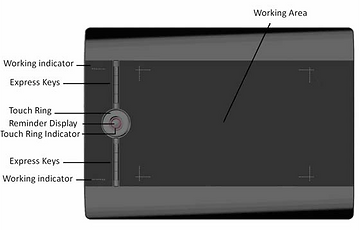
Positioning
INTRODUCTION
Eraser and Programmable Switches on Stylus
Widescreen and Multiple Monitors Supported
Vista/Windows 7 Supported, Windows & Mac compatible
Software Supported: Painter / Photoshop / Ulead
PhotoImpact / Flash / CorelDraw / Dabbler / Maya and a
variety of graphic processing software

Moving the pen in the active area of the tablet will control the
cursor’s position on the computer screen.
Single Click

The pen and tablet use the Absolute Coordination method.
This means the active area of the tablet represents the entire
computer screen. Moving the pen on the tablet creates a
corresponding movement of the cursor on the screen.
One slight touch of the pen on the tablet has the same effect
as a single left-click of the mouse.
Double Click

Double Click Technique
Two immediate clicks on the tablet have the same effect as a
double left-click of the mouse.
Dragging

When the cursor is positioned, press the tablet twice
immediately with the pen tip, making sure that you do not
move the pen tip. The response for the double click can be
slow for beginners. You can solve this problem by adjusting
the double click speed from the normal setting of the tablet.
Select a target by pressing the pen down on it, and do not
release the pen till you have moved the target to the new
position you want.
